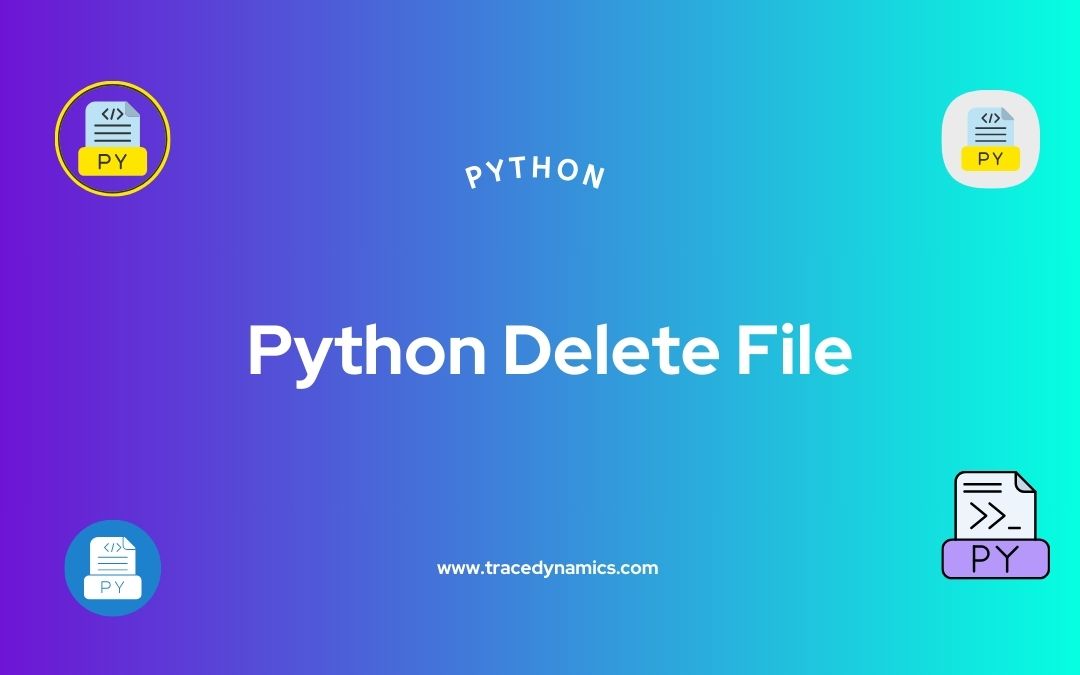Python Delete File: Understanding how to delete files in Python is a crucial skill for any programmer working with file operations. This article will guide you through everything you need to know about file deletion in Python, including using the ‘os’ module, handling errors, and practical examples.
Key Takeaways:- Learn to delete files using the ‘os’ module in Python.
- Understand error handling during file deletion.
- Explore practical examples for real-world applications.
Introduction to File Deletion in Python
File deletion is a common task in many programming scenarios. Python, with its rich set of libraries and straightforward syntax, offers a simple yet powerful way to handle file deletion. Whether you’re managing log files, cleaning up temporary files, or simply organizing data, understanding how to delete files efficiently and safely in Python is essential.
Why File Deletion is Important:- Prevents Data Clutter: Regular deletion of unnecessary files keeps your directories clean.
- Optimizes Storage Space: Deleting unneeded files frees up storage space.
- Enhances Security: Removing sensitive data prevents unauthorized access.
Understanding the ‘os’ Module
The ‘os’ module in Python provides a way of using operating system-dependent functionality, including file deletion. It’s a built-in module, so you don’t need to install anything extra to use it.
import os
os.remove(): Removes a file.os.unlink(): An alias toos.remove().os.rmdir(): Removes an empty directory.
os.remove(): When you need to delete a single file.os.rmdir(): When you want to delete an empty directory.
Basic File Deletion with ‘os.remove()’
Deleting a file in Python is straightforward using the os.remove() function. It takes the file path as an argument and deletes the file.
os.remove('path/to/your/file.txt')
os.remove('example.txt')
- The file must exist; otherwise, Python will raise a
FileNotFoundError. - You need proper permissions to delete the file.
Error Handling in File Deletion
Error handling is crucial when deleting files. The most common error you might encounter is FileNotFoundError.
try:
os.remove('nonexistentfile.txt')
except FileNotFoundError:
print("The file does not exist.")
This code attempts to delete a file that doesn’t exist. When FileNotFoundError is raised, it prints a message instead of crashing the program.
- Always use try-except blocks to handle potential errors.
- Log errors for debugging and audit trails.
Advanced File Deletion Techniques
As you delve deeper into file deletion in Python, you’ll encounter more advanced techniques such as deleting multiple files, removing directories, and using third-party libraries for more complex tasks.
Deleting Multiple Files
To delete multiple files, you can use a loop along with os.remove().
file_list = ['file1.txt', 'file2.txt', 'file3.txt']
for file in file_list:
try:
os.remove(file)
except FileNotFoundError:
print(f"{file} does not exist.")
This script attempts to delete each file in the list. If a file doesn’t exist, it catches the FileNotFoundError and prints a message.
Deleting Directories
To delete a directory, use os.rmdir(). Note that the directory must be empty.
os.rmdir('empty_directory')
If the directory is not empty, you’ll need to delete all its contents first or use shutil.rmtree() from the shutil module.
Using Third-Party Libraries
For more complex file deletion tasks, such as recursive directory deletion, you might find third-party libraries like shutil useful.
shutil.rmtree()
import shutil
shutil.rmtree('directory_with_files')
This code deletes the specified directory and all its contents.
Safety Precautions in File Deletion
File deletion, if not handled carefully, can lead to data loss. Here are some safety precautions to consider:
- Always double-check the file paths before deletion.
- Implement a ‘dry run’ mode that lists files to be deleted without actually deleting them.
- Maintain backups of important data.
- Use version control systems for code files.
Advanced File Deletion Strategies
Using Glob Patterns for File Selection
When dealing with multiple files, especially with common patterns (like all .txt files), Python’s glob module can be incredibly useful.
import glob
import os
for file in glob.glob('*.txt'):
os.remove(file)
This script will delete all .txt files in the current directory.
Implementing Recursive File Deletion
To delete files recursively, which means deleting files in a directory and its subdirectories, use os.walk() in conjunction with os.remove().
import os
for root, dirs, files in os.walk('path/to/directory'):
for file in files:
os.remove(os.path.join(root, file))
This script traverses through all directories and subdirectories, deleting each file.
Creating a Backup Before Deletion
It’s always a good practice to create backups of files before deletion. You can copy files to a backup directory using the shutil module before deleting them.
import shutil
import os
source = 'source_file.txt'
backup = 'backup/source_file_backup.txt'
shutil.copy(source, backup)
os.remove(source)
This example copies a file to a backup location before deleting the original file.
Handling Special File Deletion Cases
Deleting Read-Only Files
Sometimes, you might encounter read-only files that resist deletion. In such cases, you can change the file’s mode to writable before attempting to delete it.
import os
import stat
file_path = 'read_only_file.txt'
os.chmod(file_path, stat.S_IWRITE)
os.remove(file_path)
Using Third-Party Tools for Secure Deletion
For secure deletion, where you want to ensure the data is irrecoverable, consider using third-party libraries like pysecuredelete.
from secure_delete import secure_delete
secure_delete.secure_delete('sensitive_file.txt')
This method ensures the file is overwritten several times before deletion, making data recovery nearly impossible.
Wrapping Up with Best Practices
Best Practices for File Deletion in Python:- Always validate file paths before deletion.
- Use try-except blocks to handle exceptions.
- Regularly back up important data.
- Consider the implications of secure deletion.
Useful Tables
| Function | Use Case |
|---|---|
os.remove() |
Deleting individual files |
os.rmdir() |
Deleting empty directories |
shutil.rmtree() |
Deleting non-empty directories |
glob.glob() |
Deleting files with pattern matching |
os.walk() |
Recursive file deletion |
File deletion in Python, though straightforward, requires careful handling to avoid unintended data loss. By mastering the use of the ‘os’ module, understanding error handling, and employing best practices, you can effectively manage file operations in your Python projects. Remember to always prioritize data safety and integrity when performing file deletions.
Frequently Asked Questions (FAQs)
What should I do if I get a PermissionError while deleting a file in Python?
A PermissionError typically occurs if the file is open in another program or the user lacks sufficient privileges. Ensure the file isn’t being used elsewhere and check your user permissions.
Can I delete a non-empty directory using os.rmdir() in Python?
No, os.rmdir() only works on empty directories. To delete a non-empty directory, you can use shutil.rmtree().
How can I delete all files in a directory without deleting the directory itself?
You can loop through each file in the directory using os.listdir() and delete them individually using os.remove().
Is it possible to recover a file after it's been deleted using Python?
Once a file is deleted using Python’s os module, it is typically unrecoverable. Always ensure to have a backup before deleting important files.
Can I use Python to delete files based on their creation or modification date?
Yes, you can retrieve file timestamps using os.path.getmtime() or os.path.getctime() and write a condition to delete files based on these dates.