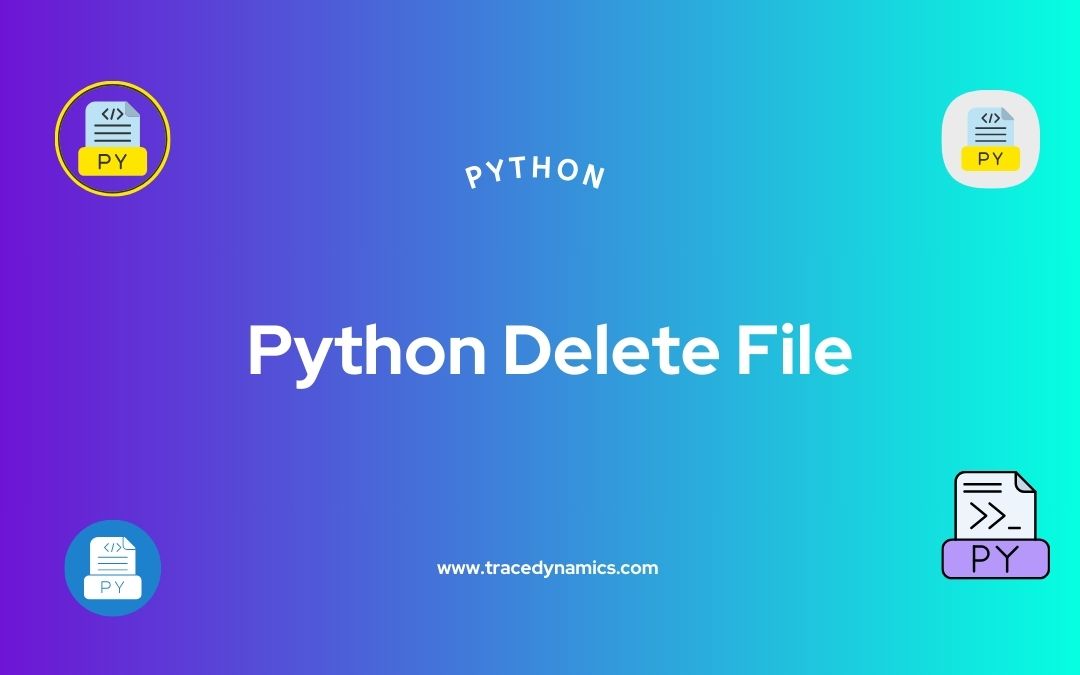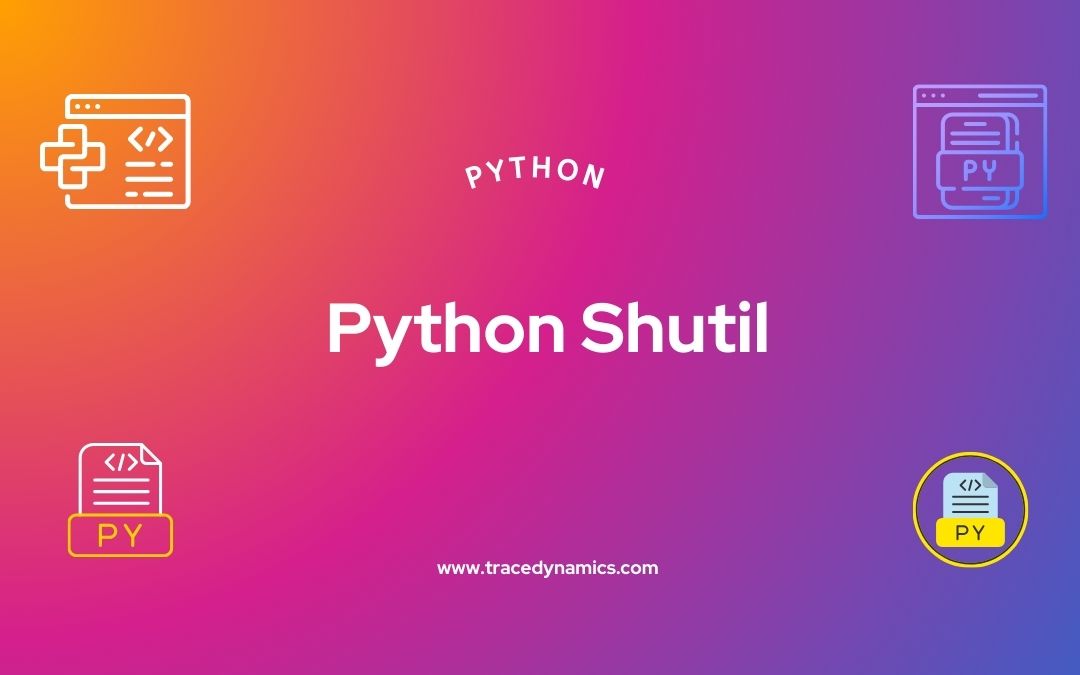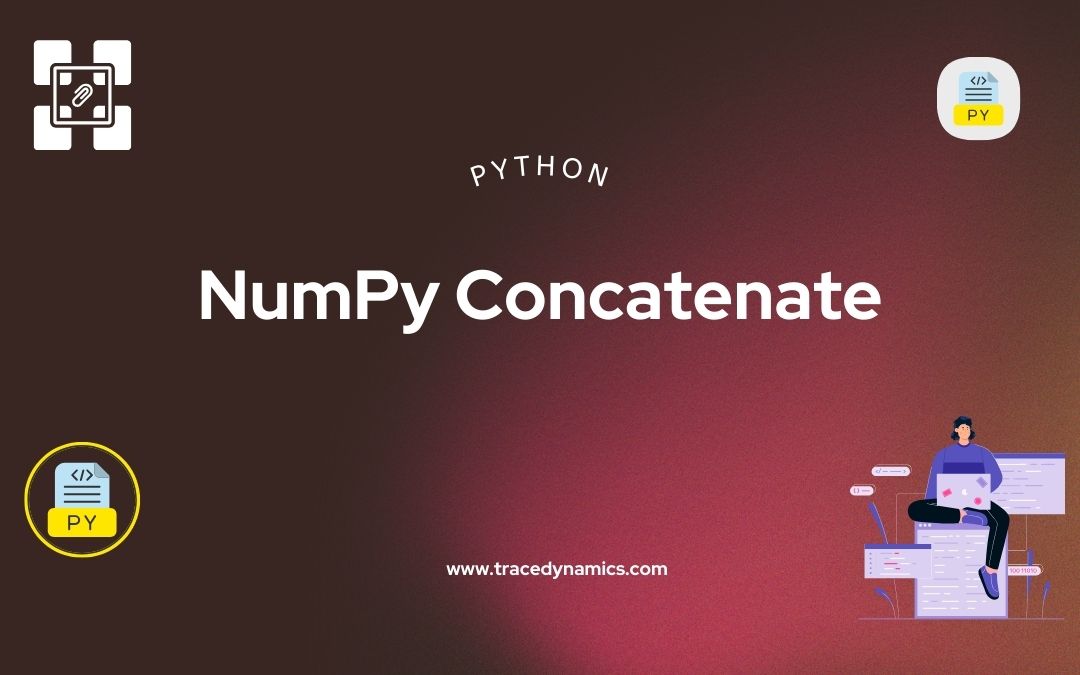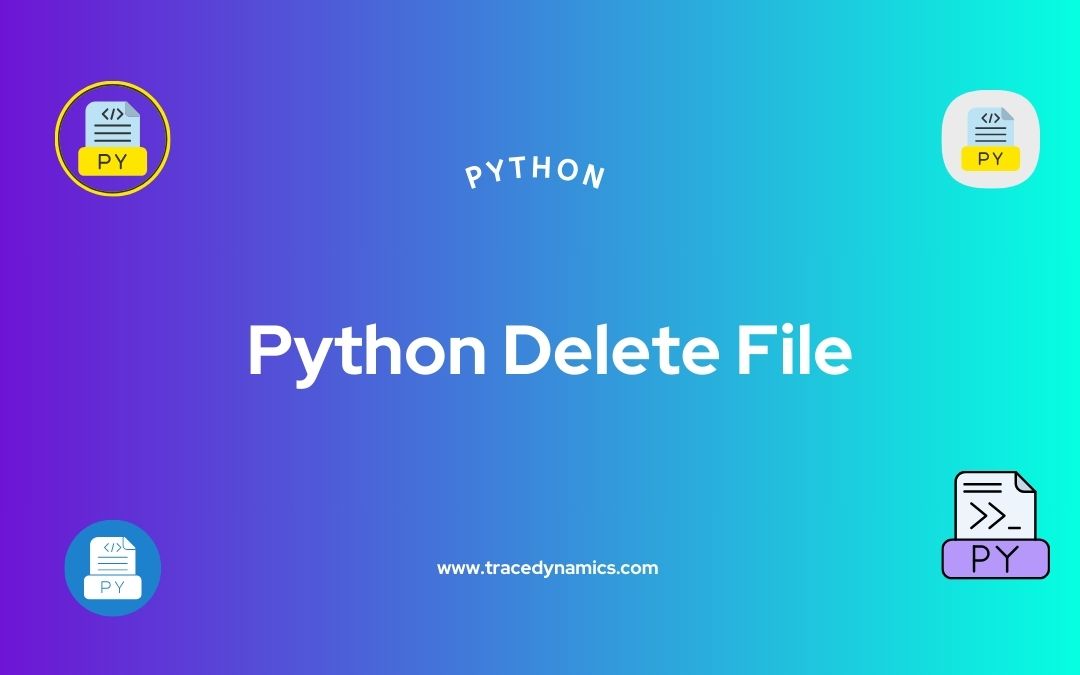
Python
Python Delete File: Understanding how to delete files in Python is a crucial skill for any programmer working with file operations. This article will guide you through everything you need to know about file deletion in Python, including using the ‘os’ module, handling errors, and practical examples.
Key Takeaways:
- Learn to delete files using the ‘os’ module in Python.
- Understand error handling during file deletion.
- Explore practical examples for real-world applications.
Introduction to File Deletion in Python
File deletion is a common task in many programming scenarios. Python, with its rich set of libraries and straightforward syntax, offers a simple yet powerful way to handle file deletion. Whether you’re managing log files, cleaning up temporary files, or simply organizing data, understanding how to delete files efficiently and safely in Python is essential.
Why File Deletion is Important:
Understanding the ‘os’ Module
The ‘os’ module in Python provides a way of using operating system-dependent functionality, including file deletion. It’s a built-in module, so you don’t need to install anything extra to use it.
import os
Key Functions in the ‘os’ Module for File Deletion:
os.remove(): Removes a file.os.unlink(): An alias to os.remove().os.rmdir(): Removes an empty directory.
When to Use:
os.remove(): When you need to delete a single file.os.rmdir(): When you want to delete an empty directory.
Basic File Deletion with ‘os.remove()’
Deleting a file in Python is straightforward using the os.remove() function. It takes the file path as an argument and deletes the file.
os.remove('path/to/your/file.txt')
Example: Simple File Deletion Imagine you have a file named ‘example.txt’ in your current working directory. To delete this file, you would use:
os.remove('example.txt')
Things to Remember:
- The file must exist; otherwise, Python will raise a
FileNotFoundError.
- You need proper permissions to delete the file.
Error Handling in File Deletion
Error handling is crucial when deleting files. The most common error you might encounter is FileNotFoundError.
Example: Handling FileNotFoundError
try:
os.remove('nonexistentfile.txt')
except FileNotFoundError:
print("The file does not exist.")
This code attempts to delete a file that doesn’t exist. When FileNotFoundError is raised, it prints a message instead of crashing the program.
Best Practices in Error Handling:
- Always use try-except blocks to handle potential errors.
- Log errors for debugging and audit trails.
Advanced File Deletion Techniques
As you delve deeper into file deletion in Python, you’ll encounter more advanced techniques such as deleting multiple files, removing directories, and using third-party libraries for more complex tasks.
Deleting Multiple Files
To delete multiple files, you can use a loop along with os.remove().
Example: Deleting Multiple Files
file_list = ['file1.txt', 'file2.txt', 'file3.txt']
for file in file_list:
try:
os.remove(file)
except FileNotFoundError:
print(f"{file} does not exist.")
This script attempts to delete each file in the list. If a file doesn’t exist, it catches the FileNotFoundError and prints a message.
Deleting Directories
To delete a directory, use os.rmdir(). Note that the directory must be empty.
os.rmdir('empty_directory')
If the directory is not empty, you’ll need to delete all its contents first or use shutil.rmtree() from the shutil module.
Using Third-Party Libraries
For more complex file deletion tasks, such as recursive directory deletion, you might find third-party libraries like shutil useful.
Example: Using shutil.rmtree()
import shutil
shutil.rmtree('directory_with_files')
This code deletes the specified directory and all its contents.
Safety Precautions in File Deletion
File deletion, if not handled carefully, can lead to data loss. Here are some safety precautions to consider:
- Always double-check the file paths before deletion.
- Implement a ‘dry run’ mode that lists files to be deleted without actually deleting them.
- Maintain backups of important data.
- Use version control systems for code files.
Advanced File Deletion Strategies
Using Glob Patterns for File Selection
When dealing with multiple files, especially with common patterns (like all .txt files), Python’s glob module can be incredibly useful.
import glob
import os
for file in glob.glob('*.txt'):
os.remove(file)
This script will delete all .txt files in the current directory.
Implementing Recursive File Deletion
To delete files recursively, which means deleting files in a directory and its subdirectories, use os.walk() in conjunction with os.remove().
import os
for root, dirs, files in os.walk('path/to/directory'):
for file in files:
os.remove(os.path.join(root, file))
This script traverses through all directories and subdirectories, deleting each file.
Creating a Backup Before Deletion
It’s always a good practice to create backups of files before deletion. You can copy files to a backup directory using the shutil module before deleting them.
import shutil
import os
source = 'source_file.txt'
backup = 'backup/source_file_backup.txt'
shutil.copy(source, backup)
os.remove(source)
This example copies a file to a backup location before deleting the original file.
Handling Special File Deletion Cases
Deleting Read-Only Files
Sometimes, you might encounter read-only files that resist deletion. In such cases, you can change the file’s mode to writable before attempting to delete it.
import os
import stat
file_path = 'read_only_file.txt'
os.chmod(file_path, stat.S_IWRITE)
os.remove(file_path)
Using Third-Party Tools for Secure Deletion
For secure deletion, where you want to ensure the data is irrecoverable, consider using third-party libraries like pysecuredelete.
from secure_delete import secure_delete
secure_delete.secure_delete('sensitive_file.txt')
This method ensures the file is overwritten several times before deletion, making data recovery nearly impossible.
Wrapping Up with Best Practices
Best Practices for File Deletion in Python:
- Always validate file paths before deletion.
- Use try-except blocks to handle exceptions.
- Regularly back up important data.
- Consider the implications of secure deletion.
Useful Tables
| Function |
Use Case |
os.remove() |
Deleting individual files |
os.rmdir() |
Deleting empty directories |
shutil.rmtree() |
Deleting non-empty directories |
glob.glob() |
Deleting files with pattern matching |
os.walk() |
Recursive file deletion |
Conclusion:
File deletion in Python, though straightforward, requires careful handling to avoid unintended data loss. By mastering the use of the ‘os’ module, understanding error handling, and employing best practices, you can effectively manage file operations in your Python projects. Remember to always prioritize data safety and integrity when performing file deletions.
Frequently Asked Questions (FAQs)
What should I do if I get a PermissionError while deleting a file in Python?
A PermissionError typically occurs if the file is open in another program or the user lacks sufficient privileges. Ensure the file isn’t being used elsewhere and check your user permissions.
Can I delete a non-empty directory using os.rmdir() in Python?
No, os.rmdir() only works on empty directories. To delete a non-empty directory, you can use shutil.rmtree().
How can I delete all files in a directory without deleting the directory itself?
You can loop through each file in the directory using os.listdir() and delete them individually using os.remove().
Is it possible to recover a file after it's been deleted using Python?
Once a file is deleted using Python’s os module, it is typically unrecoverable. Always ensure to have a backup before deleting important files.
Can I use Python to delete files based on their creation or modification date?
Yes, you can retrieve file timestamps using os.path.getmtime() or os.path.getctime() and write a condition to delete files based on these dates.
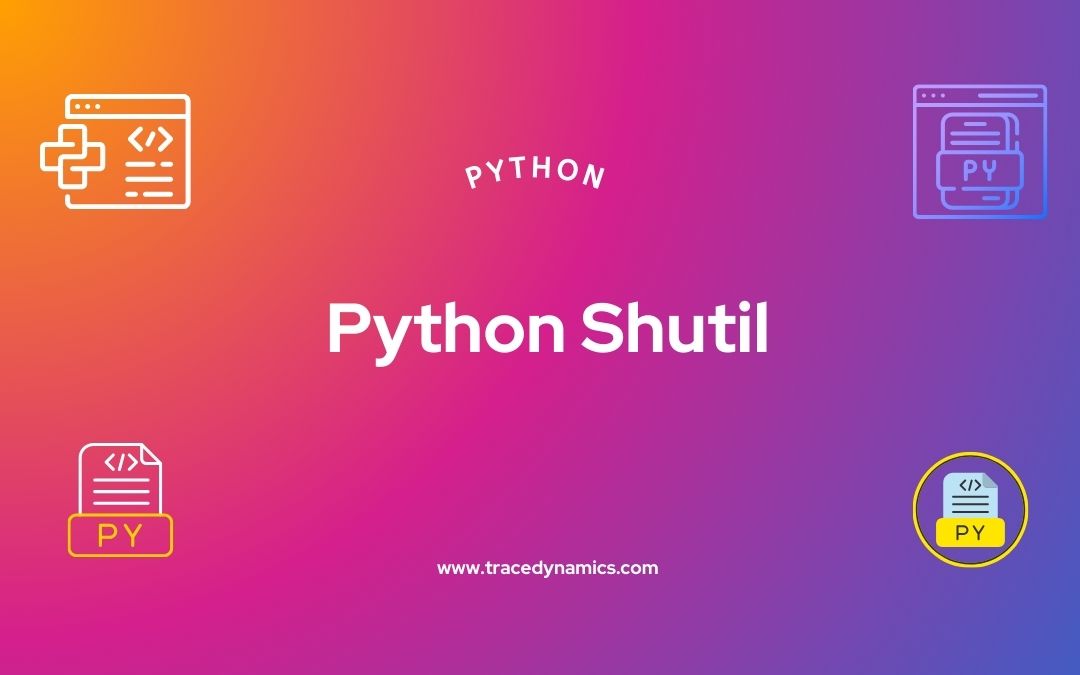
Python
Python shutil: Python, renowned for its simplicity and versatility, offers a rich set of libraries for various tasks, including file handling. Among these, the shutil module stands as a pivotal tool for high-level file operations. This comprehensive guide delves into the myriad functionalities of the shutil module, providing practical insights and examples for efficient file management in Python.
Key Takeaways:
Introduction to shutil Module
The shutil module in Python is an integral part of the standard library, facilitating high-level file operations. Its capabilities extend beyond basic file handling, offering functions for copying, moving, archiving, and deleting files and directories. This versatility makes it an indispensable tool for developers who frequently interact with the file system.
Python’s File Handling Landscape:
- Built-in Functions: Python’s built-in functions like
open(), read(), and write() provide the basics of file interaction.
- os Module: Works in conjunction with shutil for file path manipulations and directory handling.
- pathlib Module: A modern approach to handle file paths in an object-oriented way.
Understanding File Operations
Before diving into the shutil module, it’s crucial to understand the common file operations in Python:
- Copying Files: Creating a duplicate of a file or directory.
- Moving Files: Transferring a file or directory to a different location.
- Renaming Files: Changing the name of a file or directory.
- Deleting Files: Removing files or directories permanently from the filesystem.
Each of these operations plays a pivotal role in managing the data flow within applications. The shutil module provides efficient and reliable ways to perform these tasks, often in a single line of code.
How shutil Enhances File Handling
The shutil module elevates Python’s file handling capabilities by offering:
- High-level Interface: Simplifies complex tasks into more manageable functions.
- Cross-platform Compatibility: Works seamlessly across different operating systems.
- Batch Operations: Allows handling multiple files and directories efficiently.
- Error Handling: Provides robust mechanisms to manage exceptions and errors in file operations.
For an in-depth understanding, the official Python documentation provides a comprehensive overview of the shutil module: Python 3.12.0 Documentation on shutil
.
Practical Applications of shutil
Copying Files and Directories
Copying files is a routine task in file management. The shutil module simplifies this process with several functions:
shutil.copy(): Copies the file to a specified destination.shutil.copy2(): Similar to copy(), but also attempts to preserve file metadata.shutil.copyfile(): Copies the contents of the source file to the destination file.shutil.copytree(): Recursively copies an entire directory tree rooted at the source to the destination.
Example:
import shutil
# Copy a single file
shutil.copy('source.txt', 'destination.txt')
# Copy an entire directory
shutil.copytree('source_directory', 'destination_directory')
This flexibility makes the shutil module highly effective for backup operations, template creation, and data migration tasks.
Table: Comparison of Copy Functions in shutil
| Function |
Use Case |
Metadata Copied |
copy() |
Basic file copy |
No |
copy2() |
File copy with metadata |
Yes |
copyfile() |
Content copy only |
No |
copytree() |
Directory tree copy |
Depends on arguments |
Moving and Renaming Files and Directories
Moving and renaming files are other fundamental operations where shutil excels:
shutil.move(): Moves a file or directory to a new location.shutil.rename(): Renames a file or directory.
Example:
# Move a file
shutil.move('source.txt', 'new_location/')
# Rename a file
shutil.rename('old_name.txt', 'new_name.txt')
These operations are particularly useful for reorganizing file structures, updating file names for consistency, and managing storage space.
Table: Moving vs Renaming in shutil
| Operation |
Function |
Description |
| Moving |
move() |
Transfers files/directories to a new location |
| Renaming |
rename() |
Changes the name of files/directories |
For more insights into file path operations, which often accompany moving and renaming tasks, consider this internal link: os.path.join in Python: Mastering File Path Operations
.
Deleting Files and Directories
Deletion is a critical operation in file management, and shutil provides a robust way to handle it:
shutil.rmtree(): Removes an entire directory tree.
Example:
# Delete a directory and its contents
shutil.rmtree('directory_to_delete/')
It’s important to use this function with caution, as it permanently deletes the target directory and its contents.
Table: Deletion Function in shutil
| Function |
Description |
rmtree() |
Deletes an entire directory tree |
Archiving and Extracting Files
The shutil module also simplifies the process of archiving (compressing) and extracting files:
shutil.make_archive(): Creates an archive from a source directory.shutil.unpack_archive(): Extracts an archive to a specified directory.
Example:
# Create a ZIP archive
shutil.make_archive('archive_name', 'zip', 'directory_to_archive')
# Extract the archive
shutil.unpack_archive('archive_name.zip', 'extraction_directory')
These functions support various archive formats like ZIP, TAR, and more, making them highly versatile for data backup and transfer operations.
Table: Archiving vs Extracting in shutil
| Operation |
Function |
Archive Formats Supported |
| Archiving |
make_archive() |
ZIP, TAR, etc. |
| Extracting |
unpack_archive() |
ZIP, TAR, etc. |
Working with Temporary Files and Directories
Temporary files and directories are often needed in various programming scenarios. The shutil module provides methods to handle them effectively:
shutil.mktemp(): Generates a temporary filename.shutil.mkdtemp(): Creates a temporary directory.
Example:
# Create a temporary file
temp_file = shutil.mktemp()
# Create a temporary directory
temp_dir = shutil.mkdtemp()
These functions are particularly useful for testing, temporary data storage, and scenarios where data confidentiality is a concern.
Table: Temporary Files and Directories in shutil
Handling Permissions and Metadata
Managing file permissions and metadata is crucial in many applications. The shutil module offers a function to handle this:
shutil.copystat(): Copies the permission bits, last access time, last modification time, and flags from one file to another.
Example:
# Copy metadata from one file to another
shutil.copystat('source_file.txt', 'destination_file.txt')
This function is particularly useful when preserving file metadata is critical, such as in backup operations or data migration.
Table: Metadata Handling in shutil
| Function |
Description |
copystat() |
Copies file metadata |
Error Handling and Exceptions
Error handling is an essential aspect of working with file operations. The shutil module provides mechanisms to handle exceptions gracefully. Common errors include FileNotFoundError, PermissionError, and OSError.
Best Practices for Error Handling:
- Use try-except blocks to catch and handle exceptions.
- Log errors for debugging and monitoring purposes.
- Provide user-friendly error messages.
Example:
try:
shutil.copy('nonexistent_file.txt', 'destination/')
except FileNotFoundError as e:
print(f"Error: {e}")
This approach ensures robust and reliable file operations, preventing the program from crashing due to unhandled errors.
Table: Common Errors in shutil File Operations
| Error Type |
Description |
FileNotFoundError |
Source file/directory not found |
PermissionError |
Insufficient permissions for the operation |
OSError |
System-related error (e.g., file system issues) |
In summary, Python’s shutil module is a powerful tool for file operations, offering capabilities for copying, moving, archiving, and managing file metadata. Its ease of use and versatility make it an essential component in the Python developer’s toolkit. Whether you’re working on data migration, system administration, or application development, understanding and utilizing the shutil module can greatly enhance your file handling processes.
Frequently Asked Questions (FAQs)
What file formats can shutil.make_archive() handle?
shutil.make_archive() supports various formats like ZIP, TAR, and more, depending on the Python version and installed libraries.
How do I ensure file permissions are preserved when copying in Python?
Use shutil.copy2() to copy a file while preserving its metadata, including permissions.
Can shutil copy files between different file systems or platforms?
Yes, shutil is designed to be cross-platform and can handle file operations across different file systems.
Is it possible to exclude certain files when using shutil.copytree()?
Yes, copytree() can be customized with the ignore parameter to exclude specific files or directories.
How does shutil.rmtree() handle read-only files?
By default, rmtree() will fail on read-only files. However, it can be overridden with a custom onerror handler.
Can I create a temporary file with a specific extension using shutil?
While shutil doesn’t directly specify extensions for temporary files, you can append the desired extension to the filename returned by mktemp().
How do I handle errors when a destination file already exists?
Use exception handling to catch errors like FileExistsError and implement a strategy, such as renaming or overwriting.
What's the difference between shutil.copy() and shutil.copy2()?
The primary difference is that copy2() also copies the file’s metadata, including timestamps.
How can shutil be used in data backup applications?
shutil is ideal for data backup, with functions to copy, archive, and manage file permissions.
Is it possible to move a file to a non-existent directory using shutil?
No, the destination directory must exist when using shutil.move(). Consider creating the directory beforehand or using a combination of os and shutil functions.

Python
Pandas Describe: Pandas is an indispensable library in Python for data analysis, offering a wide array of functions to manipulate and analyze data efficiently. Among these functions, describe() stands out for its ability to provide quick statistical summaries of dataframes. This method is vital for initial data exploration and understanding the underlying patterns in datasets.
Why Pandas Describe is Essential
- Rapid Insight: Provides immediate understanding of data distributions.
- Time Efficiency: Saves time in the initial analysis phase.
- Versatility: Works with both numeric and non-numeric data.
Key Takeaways:
Understanding Descriptive Statistics
Descriptive statistics are the cornerstone of data analysis, providing insights into the central tendency, dispersion, and shape of a dataset’s distribution. describe() method in Pandas offers a convenient way to access these statistics, making it an invaluable tool for analysts.
Components of Descriptive Statistics
- Central Tendency: Measures like mean and median.
- Dispersion: Includes standard deviation and range.
- Distribution Shape: Insights into the skewness and kurtosis of data.
Syntax and Parameters of describe()
The basic syntax of describe() in Pandas is straightforward, but it’s the parameters that offer versatility. Understanding these parameters allows for tailored statistical summaries based on specific analytical needs.
df.describe(percentiles=None, include=None, exclude=None)
Important Parameters:
Describing Numeric Data
By default, describe() focuses on numeric columns, providing a summary of key statistics like mean, median, standard deviation, and more. This is particularly useful in datasets where quantitative analysis is essential.
Table: Summary Statistics of a Numeric Dataset
| Statistic |
Value |
| Count |
100 |
| Mean |
50.5 |
| Std |
5.1 |
| Min |
40 |
| 25% |
45.25 |
| 50% |
50.5 |
| 75% |
55.75 |
| Max |
61 |
Describing Non-Numeric Data
describe() is not limited to numeric data; it can also summarize non-numeric data types, offering a different set of statistics like count, unique, top, and frequency.
Handling Non-Numeric Data Types
- Object Data: Summarizes textual data.
- Categorical Data: Offers insights into category frequencies.
Advanced Usage and Tips
Customizing the output of describe() can lead to more insightful analyses, especially when dealing with large and diverse datasets.
Customizing Percentiles
# Custom Percentiles Example
df.describe(percentiles=[0.1, 0.5, 0.9])
Working with Large Datasets
- Efficiency Tips: Sampling data, reducing precision.
- Data Understanding: Identifying key variables early on.
Common Errors and Troubleshooting
Understanding common errors and how to troubleshoot them can save significant time and frustration when working with the describe() method in Pandas.
Addressing Common Errors
- Data Type Issues: Ensuring correct data types for analysis.
- Missing Values: Handling NaNs and nulls effectively.
Real-World Applications
Applying describe() in various domains can unveil fascinating insights. From finance to healthcare, the method aids in initial data exploration and hypothesis formation.
Case Study: Financial Data Analysis
Table: Financial Dataset Summary
| Statistic |
Value |
| Count |
200 |
| Mean |
105.4 |
| Std |
20.1 |
| Min |
80 |
| 25% |
90.5 |
| 50% |
104.2 |
| 75% |
120.75 |
| Max |
150 |
In-depth Analysis with Pandas Describe
The describe() function in Pandas is not just limited to basic statistical summaries. It can be extended to perform more in-depth analysis, providing valuable insights into the data.
Exploring Data Distribution
- Skewness and Kurtosis: Understanding data symmetry and peakness.
- Detailed Percentile Analysis: Assessing data spread more precisely.
Custom Applications of describe()
- Sector-Specific Analysis: Tailoring summaries for specific industries.
- Time-Series Data: Analyzing trends and patterns over time.
Leveraging describe() in Data Cleaning
Data cleaning is an essential part of the data analysis process, and describe() can play a crucial role in it.
Identifying Outliers and Anomalies
- Interquartile Range (IQR): Using percentiles to detect outliers.
- Standard Deviation: Spotting anomalies through deviation from the mean.
Handling Missing Data
- Detecting NaNs: Using
describe() to identify missing values.
- Imputation Strategies: Guided by summary statistics.
Optimizing Performance with describe()
Efficiency is key in data analysis, and optimizing the use of describe() can significantly enhance performance.
Performance Tips
- Reducing Computational Load: Working with a sample of the dataset.
- Data Type Conversion: Using efficient types for faster computation.
Integration with Visualization Tools
Visualization is a powerful way to interpret the results from describe(). Integrating these summaries with visualization tools can provide deeper insights.
Visualizing Summary Statistics
- Box Plots: Illustrating quartiles and outliers.
- Histograms: Showing distribution of values.
Frequently Asked Questions (FAQs)
How can I use describe() for categorical data?
Categorical data can be summarized using describe() by specifying include=[‘O’] or include=’category’ in the method call.
Can describe() handle missing data?
Yes, describe() automatically excludes NaN values from its calculations.
Is it possible to customize the percentiles in describe()?
Absolutely, you can specify custom percentiles as a list in the percentiles parameter.
How does describe() differ for Series and DataFrames?
For Series, describe() provides a summary of the data, while for DataFrames, it provides summaries for each column.
Can describe() be used for time-series data?
Yes, it’s particularly useful for understanding trends and distributions in time-series data.
What are common errors to avoid when using describe()?
Common errors include incorrect data types and not handling missing data appropriately.
How can describe() aid in data cleaning?
It helps in identifying outliers, missing values, and understanding data distribution for cleaning.
Are there performance considerations when using describe()?
For large datasets, consider data sampling or type conversion for better performance.
Can I use describe() with non-numeric data?
Yes, describe() works with non-numeric data by specifying the include parameter.
How can I integrate the output of describe() with visualization tools?
The output can be used to create plots like box plots and histograms for better data understanding.

Python
fillna Pandas: Pandas, a cornerstone in the field of data science and analysis in Python, offers a plethora of functionalities for handling and manipulating data. One of its most powerful features is the fillna() method, which enables users to handle missing values in datasets efficiently. In this article, we delve deep into the world of fillna(), exploring its syntax, applications, and advanced usage in various scenarios.
Key Takeaways:
- Understand the basics and advanced usage of
fillna() in Pandas.
- Learn how to apply
fillna() in different data scenarios like single columns, multiple columns, and entire DataFrames.
- Explore real-world examples and case studies to understand the practical application of
fillna().
- Discover FAQs related to
fillna() in Pandas.
Introduction to fillna in Pandas
Pandas is an essential tool in the Python data science toolkit, renowned for its ability to handle and manipulate data efficiently. One of the common challenges in data analysis is dealing with missing values, often represented as NaN (Not a Number) in datasets. The fillna() method in Pandas is a versatile function designed to address this issue by replacing these NaN values with a specified value.
Why is fillna Important?
- Handling missing data is crucial in data analysis for accurate results.
fillna() offers a straightforward way to replace missing values with a specific value, method, or strategy.- It enhances data integrity and can significantly influence the outcome of data analysis and machine learning models.
Understanding DataFrames and NaN Values
Before diving into fillna(), it’s important to understand DataFrames and the nature of NaN values in Pandas.
What is a DataFrame?
A DataFrame is a two-dimensional, size-mutable, and potentially heterogeneous tabular data structure with labeled axes (rows and columns) in Pandas. Think of it as a spreadsheet or SQL table in Python.
The Nature of NaN Values
The Basic Syntax of fillna()
The basic syntax of fillna() is straightforward:
DataFrame.fillna(value, method=None, axis=None, inplace=False, limit=None, downcast=None)
value: The value to replace NaN with. Can be a scalar, dict, Series, or DataFrame.method: The method to use for filling holes in reindexed Series (like ‘ffill’, ‘bfill’).axis: The axis along which to fill missing values.inplace: If True, fill in-place.limit: Maximum number of consecutive NaNs to fill.
Replacing NaN Values in One Column
It’s common to replace NaN values in a specific column of a DataFrame. Here’s a simple example:
Example – Replacing NaN in a Single Column
Consider a DataFrame with a column named ‘rating’:
df['rating'] = df['rating'].fillna(0)
This code replaces all NaN values in the ‘rating’ column with zeros.
Replacing NaN in Multiple Columns
Sometimes, you might need to replace NaN values in multiple columns. This can be achieved as follows:
Example – Multiple Columns Replacement
In a DataFrame with ‘rating’ and ‘points’ columns:p>
df[['rating', 'points']] = df[['rating', 'points']].fillna(0)
This replaces NaN values in both ‘rating’ and ‘points’ columns with zeros.
Applying fillna() to Entire DataFrames
In some cases, you may want to replace NaN values across the entire DataFrame.
Example – DataFrame-Wide Replacement
Here’s how to apply fillna() to all columns:
df = df.fillna(0)
This code replaces NaN values in every column with zeros.
Advanced Usage of fillna()
fillna() is not limited to replacing NaN values with a static number. It can be used in more sophisticated ways.
Using Different Fill Values for Different Columns
You can specify different fill values for different columns using a dictionary:
fill_values = {'rating': 0, 'points': 10}
df = df.fillna(fill_values)
Using Methods for Dynamic Replacement
The method parameter allows dynamic filling of NaN values:
df = df.fillna(method='ffill')
This fills the NaN values by propagating the last valid observation forward.
Case Studies and Real-World Examples
To better understand the practical applications of fillna(), let’s explore some real-world examples:
Example 1: Financial Data Analysis
In financial datasets, missing values can significantly impact the analysis. fillna() can be used to replace NaN values with the average or median values of a column, providing a more realistic dataset for analysis.
Example 2: Data Preprocessing for Machine Learning
In machine learning, datasets often contain missing values. fillna() is used extensively in preprocessing steps to prepare datasets by filling missing values, ensuring that machine learning models are trained on complete datasets.
Real-World Case Study: Analyzing Customer Feedback
Consider a dataset of customer feedback with missing ratings. Using fillna(), you can replace these missing ratings with an average rating, providing a more accurate representation of customer satisfaction levels.
Advanced Techniques with fillna in Pandas
The fillna() method in Pandas is not just limited to basic replacement of NaN values. Advanced techniques provide nuanced ways to handle missing data effectively.
Conditional Replacement
You can use conditions to selectively replace NaN values:
df['rating'] = df['rating'].fillna(0) if condition else df['rating']
Using Lambda Functions
Lambda functions can be used with fillna() for more complex replacement logic:
df['column'] = df['column'].fillna(lambda x: complex_logic(x))
Filling with the Previous or Next Values
The method parameter allows filling NaN values with the previous (ffill) or next (bfill) values in the DataFrame:
df.fillna(method='ffill')
df.fillna(method='bfill')
Utilizing fillna in Data Analysis Projects
Let’s consider some scenarios where fillna() is particularly useful in data analysis projects.
Data Cleaning in Research
In research datasets, missing values can skew the results. fillna() can be used to impute missing values, ensuring the integrity of the research findings.
E-Commerce Product Data Management
E-commerce platforms often deal with incomplete product information. fillna() can fill missing product attributes with default values, ensuring comprehensive product listings.
Video Resource: HTML: Pandas Tutorial: DataFrames in Python – Missing Data
Incorporating fillna in Data Visualization
Data visualization tools in Python often require complete datasets for accurate representation. fillna() plays a crucial role in preparing datasets for visualization by replacing NaN values, which could otherwise lead to misleading graphs or charts.
Example: Preparing Data for Visualization
Before creating a plot, missing values in the dataset can be filled to avoid gaps in the visual representation:
df['sales'] = df['sales'].fillna(df['sales'].mean())
This fills missing sales data with the average sales value, allowing for a continuous plot.
Tables with Relevant Facts
To provide a clearer understanding of fillna() usage, here are some tables packed with relevant information:
| Scenario |
Method |
Description |
| Single Column Replacement |
df['column'].fillna(value) |
Replaces NaN in a specific column |
| Multiple Columns Replacement |
df[['col1', 'col2']].fillna(value) |
Replaces NaN in multiple columns |
| Entire DataFrame |
df.fillna(value) |
Applies fillna() to the entire DataFrame |
| Conditional Replacement |
df['column'].fillna(value, condition) |
Conditionally replaces NaN values |
| Lambda Function Usage |
df['column'].fillna(lambda x) |
Uses lambda for complex logic |
Frequently Asked Questions (FAQs)
What are the most common values used with fillna()?
Common values include 0, average, median, or mode of the column.
Can fillna() work with non-numeric data?
Yes, fillna() can be used with strings or other data types.
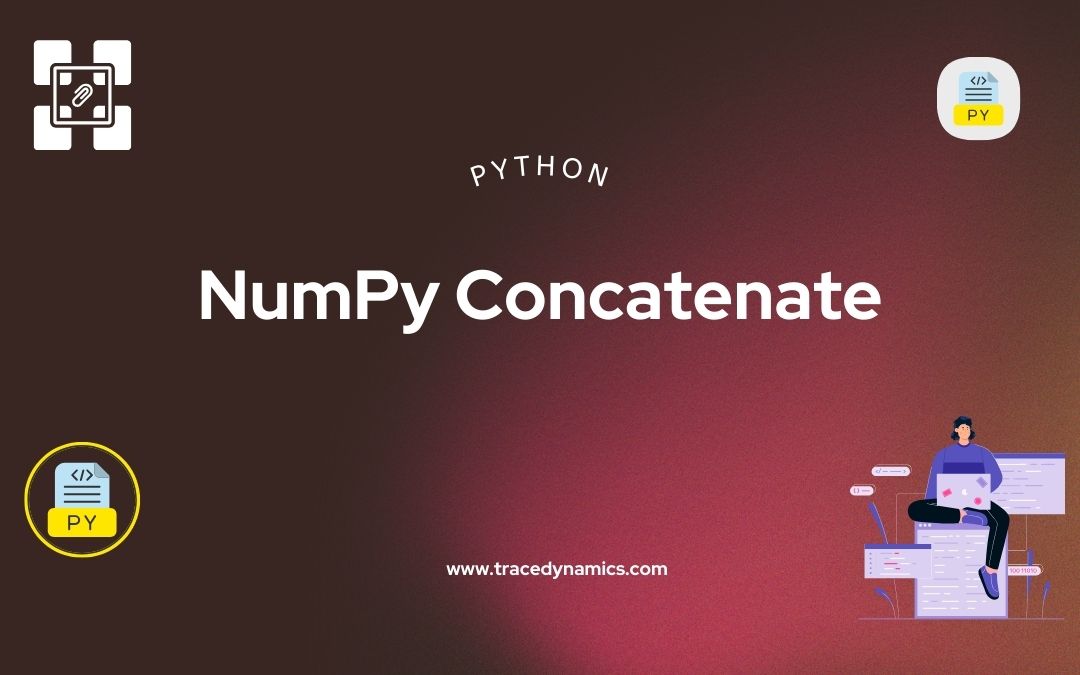
Python
NumPy Concatenate: NumPy, the fundamental package for scientific computing in Python, offers a plethora of functionalities for handling arrays. One such invaluable function is numpy.concatenate, which plays a crucial role in data manipulation and analysis. This article delves into the depths of array concatenation using NumPy, providing insights, examples, and best practices.
Key Takeaways:
- Learn the basics and advanced techniques of array concatenation in NumPy.
- Understand common pitfalls and how to avoid them.
- Explore real-world applications and optimization strategies.
Introduction to NumPy
NumPy is an essential library in Python’s data science ecosystem, known for its efficiency in handling large arrays and matrices. It provides high-level mathematical functions and is designed for scientific computation.
Understanding Array Concatenation
Array concatenation in NumPy refers to the process of joining two or more arrays along a specified axis. This operation is crucial in data manipulation, allowing for the integration of data from different sources or the restructuring of existing datasets for analysis.
Importance of Concatenation in Data Manipulation
Concatenation is pivotal in preparing and reshaping data for analysis. It helps in:
- Merging datasets from different sources.
- Rearranging data structures for compatibility with various analysis tools.
- Facilitating operations like data cleaning and transformation.
Working with the NumPy Concatenate Function
The numpy.concatenate function is a versatile tool in NumPy’s arsenal. It merges arrays along a specified axis, enhancing the library’s capability to handle complex data manipulation tasks.
Syntax and Parameters of numpy.concatenate
The basic syntax of the function is numpy.concatenate((a1, a2, ...), axis=0), where a1, a2, … are the arrays to be concatenated, and axis specifies the axis along which the concatenation should occur.
Examples of Using numpy.concatenate
Here are a few examples illustrating the use of numpy.concatenate:
- Concatenating Two 1D Arrays:
import numpy as np
a = np.array([1, 2, 3])
b = np.array([4, 5, 6])
np.concatenate((a, b))
- Concatenating Two 2D Arrays Along Rows:
a = np.array([[1, 2], [3, 4]])
b = np.array([[5, 6]])
np.concatenate((a, b), axis=0)
Common Mistakes and Troubleshooting
Common issues encountered while using numpy.concatenate include:
- Mismatch in dimensions of the arrays being concatenated.
- Incorrect specification of the
axis parameter.
To avoid these issues, ensure that:
- The arrays have compatible shapes.
- The correct axis is specified for the desired operation.
Python Merge Dictionaries: Mastering Data Manipulation
Advanced Techniques and Practical Applications
Advanced Concatenation Techniques
Beyond basic usage, numpy.concatenate can be leveraged for more complex operations. This includes concatenating more than two arrays at once or using it in conjunction with other NumPy functions for advanced data manipulation.
Real-World Applications of Array Concatenation
In real-world scenarios, array concatenation is used in:
- Data preprocessing for machine learning models.
- Combining multiple datasets for comprehensive analysis.
- Reshaping data for visualisation purposes.
Performance Considerations and Optimization
While numpy.concatenate is efficient, certain practices can optimize its performance:
- Pre-allocating arrays to avoid repeated memory allocation.
- Minimizing the use of concatenation in large-scale data operations.
Numpy Manual:
Optimization Strategies for numpy.concatenate
Optimizing the use of numpy.concatenate can lead to significant improvements in performance, especially when working with large datasets. Strategies include:
- Utilizing in-place operations to minimize memory usage.
- Leveraging other NumPy functions for more efficient data handling.
YouTube Video:
Best Practices and Tips for Using numpy.concatenate
To maximize the efficiency and reliability of numpy.concatenate, consider the following best practices:
- Always verify the dimensions of arrays before concatenation.
- Use the
axis parameter effectively to achieve the desired data structure.
- In cases of large datasets, consider alternatives to concatenation for better performance.
Frequently Asked Questions (FAQs)
How can I concatenate arrays of different dimensions in NumPy?
To concatenate arrays of different dimensions, use NumPy’s np.newaxis or reshape to align their dimensions before concatenation.
What is the difference between numpy.concatenate and numpy.stack?
numpy.concatenate joins arrays along an existing axis, while numpy.stack creates a new axis for the combination.
Can numpy.concatenate be used with multidimensional arrays?
Yes, numpy.concatenate can be used with multidimensional arrays, as long as the arrays have the same shape along the specified axis.
How does the axis parameter in numpy.concatenate work?
The axis parameter in numpy.concatenate specifies the axis along which the arrays will be joined, for example, axis=0 for rows and axis=1 for columns.
Are there alternatives to numpy.concatenate for array merging?
Yes, alternatives include numpy.stack, numpy.vstack, numpy.hstack, and numpy.append, each suitable for specific scenarios.

Python
Python Merge Dictionaries: merging dictionaries in Python is a fundamental yet powerful technique that can streamline data manipulation and enhance code efficiency. Understanding the nuances of various merging methods can significantly impact the performance and readability of your Python scripts.
Key Takeaways:
Introduction to Python Dictionaries
Python dictionaries are versatile data structures used for storing key-value pairs. They offer fast access and efficient storage, making them ideal for various applications, from data analysis to web development.
What are Python Dictionaries?
Python dictionaries are mutable, unordered collections of items. Each item in a dictionary has a key and a corresponding value, expressed as a key-value pair. This structure allows for quick data retrieval by key, making dictionaries highly efficient for certain operations.
Overview of Merging Dictionaries
Merging dictionaries involves combining two or more dictionaries into one. In Python, this can be done in several ways, each with its own use case and performance characteristics.
Why Merge Dictionaries?
Merging dictionaries is common in scenarios where you need to consolidate data from multiple sources, update existing data, or configure defaults with user-specific options. Understanding the right method for each situation is crucial for optimal code performance.
Part 1: Methods for Merging Dictionaries
Using the Update Method
The update() method is a straightforward way to merge two dictionaries. It adds key-value pairs from one dictionary to another, updating the value if the key already exists.
Syntax and Example:
dict1 = {'a': 1, 'b': 2}
dict2 = {'b': 3, 'c': 4}
dict1.update(dict2)
# Result: {'a': 1, 'b': 3, 'c': 4}
Using Dictionary Unpacking
Python 3.5 introduced a more elegant way to merge dictionaries: dictionary unpacking. This method uses the ** operator to merge dictionaries in a single expression.
merged_dict = {**dict1, **dict2}
# Result: {'a': 1, 'b': 3, 'c': 4}
Merging with Comprehensions
Dictionary comprehensions offer a more flexible way of merging dictionaries, allowing for additional logic during the merge.
Example with Condition:
merged_dict = {k: dict2[k] if k in dict2 else dict1[k] for k in {*dict1, *dict2}}
This method iterates over the keys of both dictionaries and applies a condition to decide which value to take.
Part 2: Advanced Techniques and Considerations
Handling Duplicate Keys
When merging dictionaries, duplicate keys can lead to data being overwritten. It’s essential to handle these cases based on the specific requirements of your application.
Strategies for Duplicate Keys:
- Overwrite: The most straightforward approach, where the value from the second dictionary replaces the value from the first.
- Skip: Ignore the value from the second dictionary if the key already exists.
- Merge: If values are also dictionaries or lists, merge them instead of replacing.
Merging Large Dictionaries
Merging large dictionaries can have performance implications. It’s crucial to choose a method that balances efficiency and readability.
Performance Tips:
- Prefer built-in methods like
update() for their C-level optimizations.
- Use dictionary unpacking for smaller dictionaries or when readability is a priority.
- Consider generator expressions or comprehensions for memory efficiency.
Performance Aspects
Understanding the performance characteristics of different merging methods is key, especially in data-intensive applications.
Benchmarks:
| Method |
Time Complexity |
Use Case |
update() |
O(n) |
General merging |
| Dictionary Unpacking |
O(n) |
One-liners, readability |
| Comprehensions |
O(n) |
Complex merging conditions |
Real-world Use Cases
Merging dictionaries is common in many real-world scenarios:
- Data Aggregation: Combining data from multiple sources, such as APIs or databases.
- Configuration Management: Overriding default settings with user preferences.
- Data Transformation: Manipulating and combining data for analysis or visualization.
Part 3: Practical Examples and Case Studies
Example Projects and Code Snippets
Consider a web application where user preferences need to be merged with default settings:
defaults = {'theme': 'light', 'notifications': True}
user_prefs = {'theme': 'dark'}
final_settings = {**defaults, **user_prefs}
This snippet shows how dictionary unpacking can be used to effectively merge user preferences with default settings, providing a personalized experience.
| Method |
Best Use Case |
update() |
Simple merging with overwriting |
| Dictionary Unpacking |
Readable, one-liner merging |
| Comprehensions |
Merging with conditional logic |
Advanced Merging Techniques
In certain scenarios, you might need to merge dictionaries based on complex conditions or logic. Here are some advanced techniques:
Merging with Custom Logic
Consider a scenario where you need to merge dictionaries based on the type of values:
def merge_with_logic(dict1, dict2):
merged = {}
for key in dict1:
if key in dict2:
if isinstance(dict1[key], list) and isinstance(dict2[key], list):
merged[key] = dict1[key] + dict2[key]
else:
merged[key] = dict2[key]
else:
merged[key] = dict1[key]
return merged
This function merges two dictionaries, concatenating lists and otherwise using the value from dict2.
Code Snippets and Examples
Scenario: Merging Configurations
Imagine a scenario where you’re merging configurations for a software application:
default_config = {'logging': True, 'debug_mode': False}
user_config = {'debug_mode': True}
final_config = {**default_config, **user_config}
This code effectively merges user-configured options with default settings.
Frequently Asked Questions (FAQs)
Can I merge more than two dictionaries at once in Python?
Yes, you can merge multiple dictionaries using dictionary unpacking or a loop with the update method.
How do I handle type conflicts when merging dictionaries?
Type conflicts should be handled programmatically, considering the specific requirements of your application, such as type casting or using conditional logic.
Is there a way to merge dictionaries without overwriting existing keys?
Yes, you can use dictionary comprehensions to conditionally update keys, thus preventing overwrites.
Are there any libraries in Python that help with dictionary merging?
While Python’s standard library provides robust support for dictionary merging, external libraries like Pandas can offer additional functionality for complex data structures.
What's the most efficient way to merge large dictionaries in Python?
For large dictionaries, using built-in methods like update(), which are optimized at the C level, is generally more efficient.